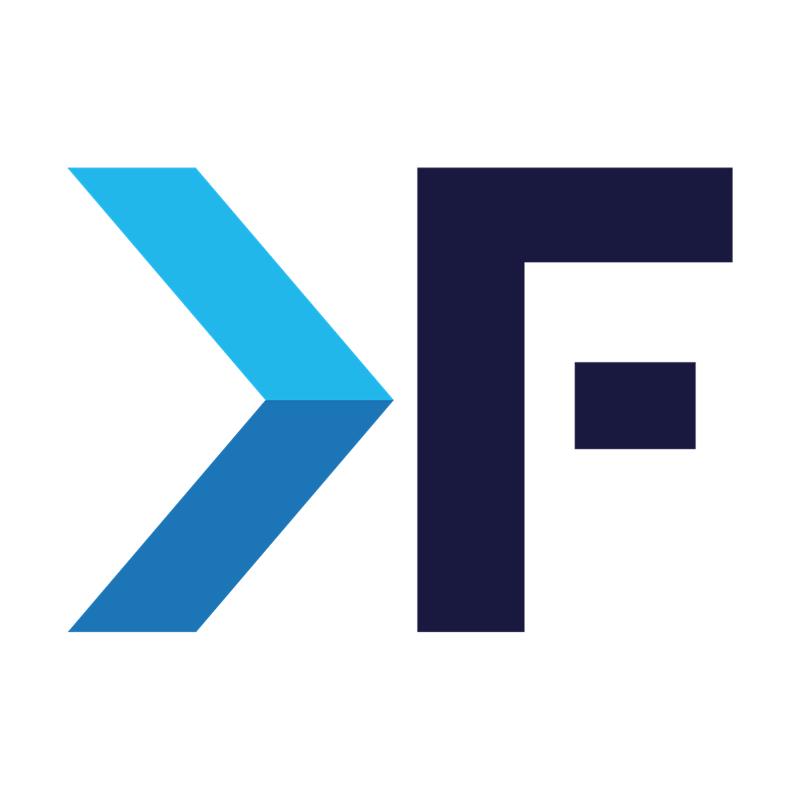knackforge
January 12, 2012
How to Add Google Map to Your Site's Contact Page
- Boxes
- Context
- Drupal 7
Integrate Google Maps on Contact Us Page
The orthodox behavior of designing a contact page involves the inclusion of many contents like the company or individual's physical address, phone number, email address, and feedback form. Over the years it has become a trend to display the locality with the help of Google maps. But the jinx over Drupal Newbie is how to integrate Google Maps to a contact page. It isn't an arduous task, just involves some copy and paste work.
I have used Context and Box module to implement this successfully on my site. I would suggest using the same set of modules to archive it.
The following steps can ride you on the correct path.
- Open Google maps and type your address and location.
- Once you get the exact spot from Google Maps click the Link button (beside the Get Direction, My Places button).
- Now click the Customize and preview embedded view.
[[{"type":"media","view_mode":"media_large","fid":"76","attributes":{"alt":"","class":"media-image","style":"width: 486px; height: 141px;","typeof":"foaf:Image"}}]]
- A popup with the Google map location will appear before you.
- Select the map size i.e: small/medium/large/custom.
- Once the width and height are perfect to match your contact page, copy the HTML code.
- Now click on Structure > Blocks > Add Box.
- Provide a corresponding name to the box. If you are using WYSIWYG editors, click the Source icon from the controls.
- Now paste the copied code here and save this box.
- Now click on Structure > Context > Add.
- Now select the condition as path and provide /contact in the path field. Assuming you use the default core contact module or webform node with path alias /contact.
- Select reaction as Block and place the above-created box in the designated region as per your wish.
- Now save and visit your contact page to view your location in Google Maps.
We have added a snapshot of our contact page integrated with Google Maps.
[[{"type":"media","view_mode":"media_large","fid":"79","attributes":{"alt":"","class":"media-image","style":"width: 493px; height: 205px;","typeof":"foaf:Image"}}]]
Get awesome tech content in your inbox
Get awesome tech content
in your inbox
Just like how your fellow techies do.
Ready to get started?
We'd love to talk about how we can work together
AWS CLOUDCOST
Take control of your AWS cloud costs that enables you to grow!