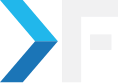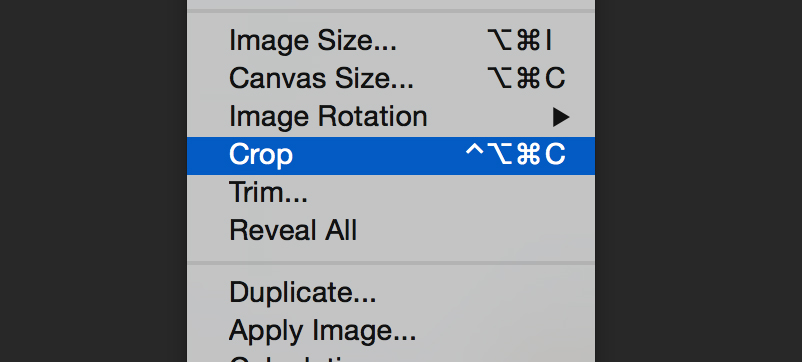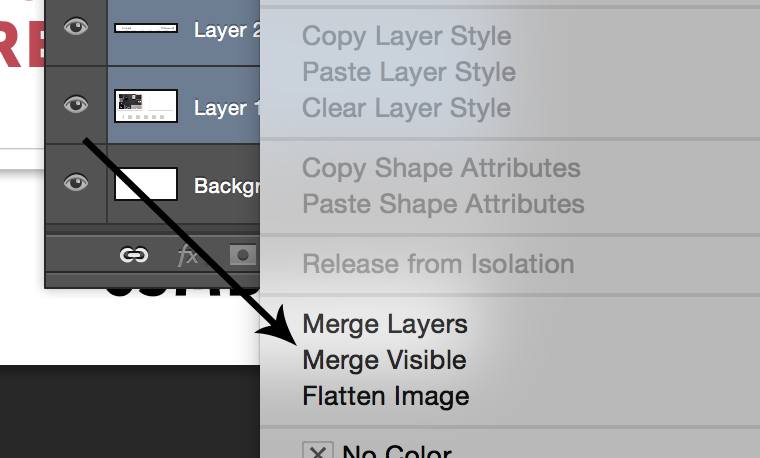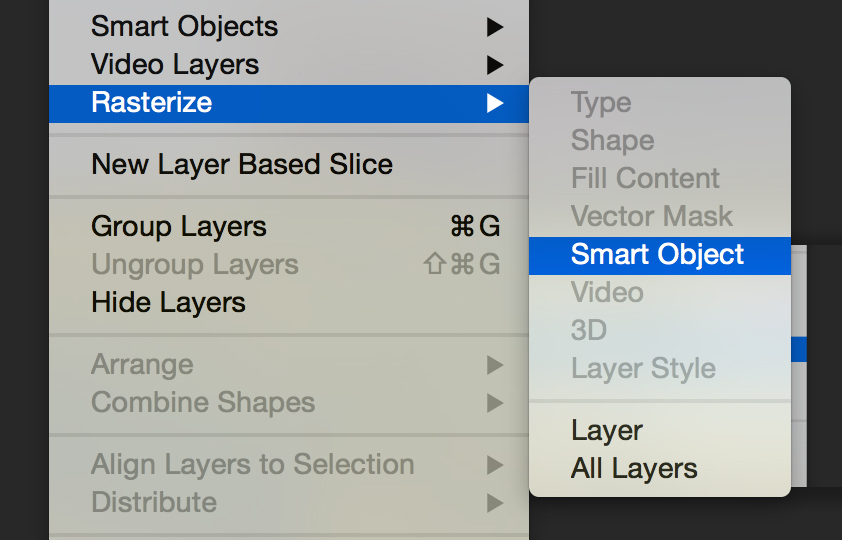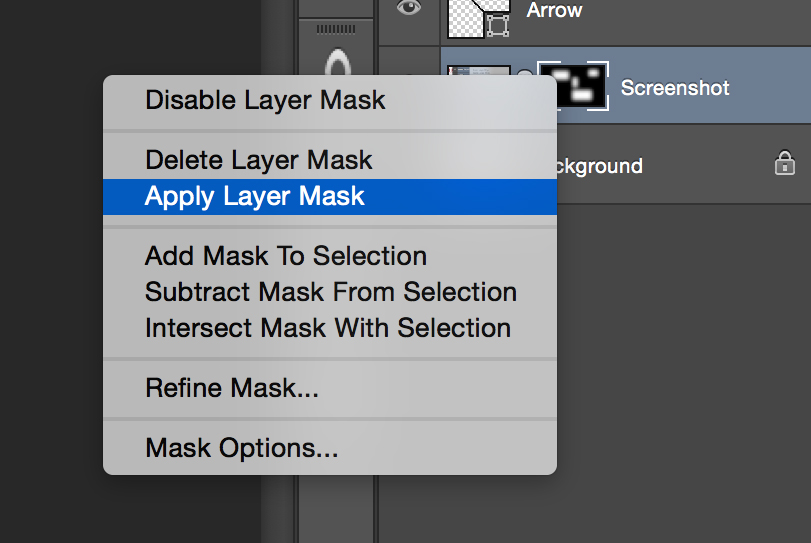Manoj Kumar
March 18, 2016
5 Simple Tricks To Reduce Photoshop(PSD) File Size
- Design
- Photoshop
Photoshop File Size Reduce
When you try to share the PSD files with a client or prepare them for sale on a site like Creativemarket, then the size of the file matters a lot. Saving megabytes wherever possible will help you save time on uploading and the person on the other end would save time on downloading, so it's a critical step. But how do you go about it? Today, we'll go over all the best tricks to see how quickly you can reduce your Photoshop file sizes.
Before you do any of these, save your work and duplicate it. Do not do these to the original document as they can reduce your editing capabilities.
Step 1: Only Keep the Essential Layers
I know this one sounds quite obvious, but it's easy to forget some of the junk that accrues as you create your document.
- Hidden layers used to trace a design? Delete them.
- A layer for your color palette? Delete it.
- Notes and measurements? Delete them.
- When going through, ask yourself, "Does the recipient of the file need to see this?" If the answer is no, then delete it.
Step 2: Crop Oversized Layers to Document Bounds
Even the graphics and colors you leave off the canvas will be added to your file size. Make sure to delete anything in the document that is off the canvas. Of course, this only saves space if you have an overhang in your document. As a quick fix, hit CTRL+A to select all, then click Image>Crop.
Step 3: Merge/Flatten Layers
The idea here is simple, a PSD with 100 layers is much larger than a PSD with ten layers. Be careful though, flattening layers is destructive and greatly reduces your ability to make changes to your file. Only flatten the PSD that you're sending to a client, printer, etc., and only flatten layers that will never need to be edited by the person receiving the file.
Step 4: Rasterize Smart Objects
When you rasterize a smart object (Layer->Rasterize->Smart Object), you're taking away its intelligence, which saves space. All the code that makes up the different functions of the object is now deleted from the file, thus making it smaller. This one isn't too complex, but it is commonly forgotten.
Step 5: Apply Layer Masks
Layer masks are a complex tool that can eat up plenty of 1’s and 0’s. They are essentially extra layers that can hide in plain sight. Right-click on a mask, then apply it and you will be able to smaller the file size.
Get awesome tech content in your inbox
Similar Blogs
Similar Blogs
Get awesome tech content
in your inbox
Just like how your fellow techies do.
Ready to get started?
We'd love to talk about how we can work together
AWS CLOUDCOST
Take control of your AWS cloud costs that enables you to grow!