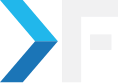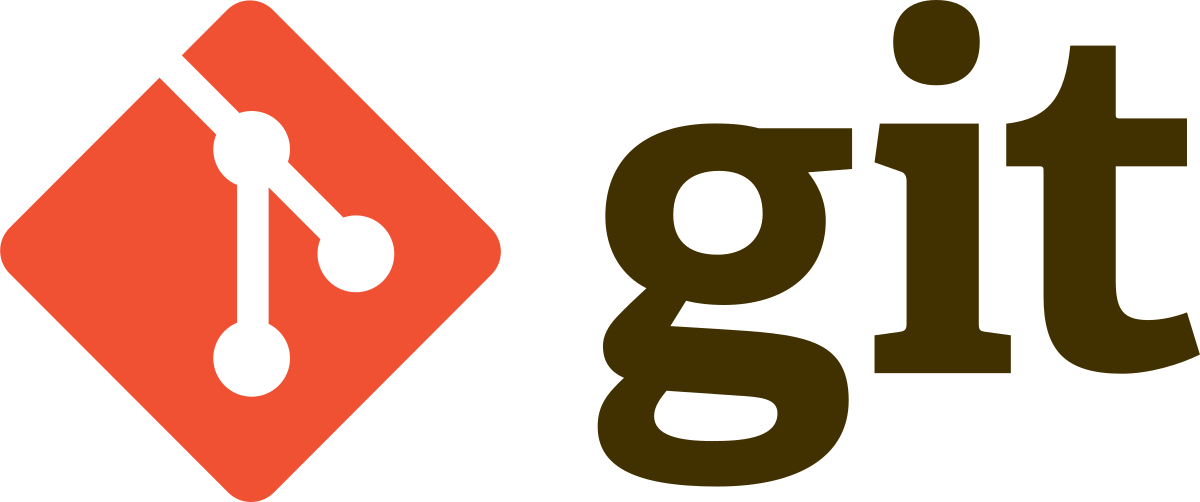
Suresh
June 10, 2015
How to Install GitLab 7.8 on Centos 5.5 with Apache and MySQL
- Apache
- CENTOS
- Drupal Planet
- GITLAB
- MySql
Install GitLab CE on CentOS 7
GitLab is a web-based Git repository manager with wiki and issue tracking features. GitLab is written in ruby on rails.
Installing GitLab omnibus package won't be that difficult following the guide given here. But when it comes to installing GitLab on centos 5.5, it isn't that easy as there are no omnibus packages available for centos systems with versions less than 6.5. So let's look at the steps that need to be followed to make GitLab installation successful on centos 5.5:
1. Install the development tools necessary to compile applications from the source
yum -y groupinstall "Development Tools" yum install perl-ExtUtils-MakeMaker
2. Install missing dependencies
yum install libxslt-devel libyaml-devel libxml2-devel gdbm-devel libffi-devel zlib zlib-devel openssl-devel libyaml-devel readline readline-devel curl-devel openssl-devel pcre-devel git memcached-devel valgrind-devel mysql-devel ImageMagick-devel ImageMagick libicu libicu-devel libffi-devel make bzip2 autoconf automake libtool bison iconv-devel redis
3. Install Git from Source
We need to make sure that the version of Git is 1.7.10 or higher. To check the Git version, use the following command:
git --version
You can skip step 4 when your git version is 1.7.10 or higher. If not, install it from the source. First, remove the installed version of Git:
yum -y remove git
Install the pre-requisite files for Git compilation:
yum install zlib-devel perl-CPAN gettext curl-devel expat-devel gettext-devel openssl-devel
Then install Git from the source:
mkdir /tmp/git cd /tmp/git curl --progress https://www.kernel.org/pub/software/scm/git/git-2.1.2.tar.gz | tar xz cd git-2.1.3/ ./configure make make install
4. Install Ruby 2.1.2
Remove the old Ruby 1.8 package if present. GitLab only supports the Ruby 2.0+ release series:
yum remove ruby
- Remove any other Ruby build if it is still present:
cd make uninstall
- Once the uninstallation is complete, then install ruby 2.1.2
mkdir /tmp/ruby cd /tmp/ruby wget http://ftp.ruby-lang.org/pub/ruby/2.1/ruby-2.1.2.tar.gz tar zxvf ruby-2.1.2.tar.gz cd ruby-2.1.2 ./configure make make install
- To check the ruby version, use the following command:
ruby --version
- The output should look like the below:
ruby 2.1.2p95 (2014-05-08 revision 45877) [x86_64-linux]
- We need to install Bundler Gem as follows:
gem install bundler --no-ri --no-rdoc
useradd --system --shell /bin/bash --comment 'GitLab' --create-home --home-dir /home/git/ git
- Install MySQL
yum install -y mysql-server mysql-devel
- Login to MySQL (type the database root password):
mysql -u root -p
- Create a user for GitLab (type the password you want to set in the command below):
CREATE USER 'git'@'localhost' IDENTIFIED BY '$password';
- Create the GitLab production database:
CREATE DATABASE IF NOT EXISTS `gitlabhq_production` DEFAULT CHARACTER SET `utf8` COLLATE `utf8_unicode_ci`;
- Grant the Gitlab necessary permissions
GRANT SELECT, LOCK TABLES, INSERT, UPDATE, DELETE, CREATE, DROP, INDEX, ALTER ON `gitlabhq_production`.* TO 'git'@'localhost';
- Make sure redis is started on boot:
chkconfig redis on
- Configure redis to use sockets:
cp /etc/redis.conf /etc/redis.conf.orig
- Disable Redis listening on TCP by setting 'port' to 0:
sed 's/^port .*/port 0/' /etc/redis.conf.orig | sudo tee /etc/redis.conf
- Enable Redis socket for default CentOS path:
echo 'unixsocket /var/run/redis/redis.sock' | sudo tee -a /etc/redis.conf echo -e 'unixsocketperm 0770' | sudo tee -a /etc/redis.conf
- Create the directory which contains the socket
mkdir /var/run/redis chown redis:redis /var/run/redis chmod 755 /var/run/redis
- Persist in the directory which contains the socket, if applicable
if [ -d /etc/tmpfiles.d ]; then echo 'd /var/run/redis 0755 redis redis 10d -' | sudo tee -a /etc/tmpfiles.d/redis.conf fi
- Activate the changes to redis.conf:
/etc/init.d/redis restart
- Add git to the redis group:
usermod -aG redis git
- We'll install GitLab into the home directory of the user "git"
cd /home/git
- Clone GitLab repository
sudo -u git -H git clone https://gitlab.com/gitlab-org/gitlab-ce.git -b 7-8-stable gitlab
- Go to the GitLab installation folder and copy the example GitLab configuration file.
cd /home/git/gitlab sudo -u git -H cp config/gitlab.yml.example config/gitlab.yml
- Edit GitLab config file according to your server, if you want to use a custom port then include it in the URL, else just give the domain alone
sudo -u git -H nano config/gitlab.yml
## GitLab settings
gitlab:
## Web server settings (note: host is the FQDN, do not include http://)
host: http://git.yourdomain.com
port: 8081 # Set to 443 if using HTTPS, see installation.md#using-https for additional HTTPS configuration details
https: false # Set to true if using HTTPS, see installation.md#using-https for additional HTTPS configuration details
- GitLab should have some permission, so make sure the following are done:
chown -R git log/ chown -R git tmp/ chmod -R u+rwX log/ chmod -R u+rwX tmp/ chmod -R u+rwX tmp/pids chmod -R u+rwX tmp/sockets chmod -R u+rwX public/uploads
- Create a directory for satellites and set the permission properly
sudo -u git -H mkdir /home/git/gitlab-satellites chmod u+rwx,g=rx,o-rwx /home/git/gitlab-satellites
- Copy the example Unicorn config
sudo -u git -H cp config/unicorn.rb.example config/unicorn.rb
- Edit unicorn.rb file, set the number of workers to at least the number of cores
nproc sudo -u git -H nano config/unicorn.rb
- Copy the example Rack attack config
sudo -u git -H cp config/initializers/rack_attack.rb.example config/initializers/rack_attack.rb
- Configure Git global settings for git user, useful when editing via web and edit user.email according to what is set in gitlab.yml
sudo -u git -H git config --global user.name "GitLab" sudo -u git -H git config --global user.email "example@example.com" sudo -u git -H git config --global core.autocrlf input
- Configure Redis connection settings
sudo -u git -H cp config/resque.yml.example config/resque.yml
- Change the Redis socket path if you are not using the default CentOS configuration
sudo -u git -H nano config/resque.yml
- Configure MySQL database configuration
sudo -u git cp config/database.yml.mysql config/database.yml
- Update username/password in config/database.yml.
sudo -u git -H nano config/database.yml
- Make config/database.yml readable to git only
sudo -u git -H chmod o-rwx config/database.yml
- To install charlock_holmes gem, we require ICU package 4.2.1 or higher
cd /home/git/gitlab curl -O http://download.icu-project.org/files/icu4c/4.2.1/icu4c-4_2_1-src.zip tar -xvzf icu4c-4_2_1-src.zip cd icu/source ./configure make sudo make install gem install charlock_holmes --version '0.6.9.4'
- To install all other gems, use the following command
sudo -u git -H bundle install --deployment --without development test postgres aws
- GitLab Shell is SSH access and repository management software developed specially for GitLab.
- Run the installation task for gitlab-shell (replace `REDIS_URL` if needed):
sudo -u git -H bundle exec rake gitlab:shell:install[v2.1.0] REDIS_URL=unix:/var/run/redis/redis.sock RAILS_ENV=production
- By default, the gitlab-shell config is generated from your main GitLab config.
sudo -u git -H nano /home/git/gitlab-shell/config.yml
- Initialize Database and Activate Advanced Features
sudo -u git -H bundle exec rake gitlab:setup RAILS_ENV=production
- Type yes to create the database. When do you see the Administrator account created?
Administrator account created: login.........root password......5iveL!fe
- Install the Init script
cd /home/git/gitlab sudo cp lib/support/init.d/gitlab /etc/init.d/gitlab sudo chmod +x /etc/init.d/gitlab sudo update-rc.d gitlab defaults 2
- Setup Log rotate
cp lib/support/logrotate/gitlab /etc/logrotate.d/gitlab
- Check if GitLab and its environment are configured correctly:
sudo -u git -H bundle exec rake gitlab:env:info RAILS_ENV=production
- Compile the assets
sudo -u git -H bundle exec rake assets:precompile RAILS_ENV=production
- Start the Gitlab instance and check the status using the following commands:
/etc/init.d/gitlab start /etc/init.d/gitlab status Gitlab service / Unicorn with PID 19988 is running. Gitlab service / Sidekiq with PID 20031 is running.
- These steps will be useful if you want to access GitLab from a specific port and sub-domain.
- Create a new gitlab.conf file in your /etc/httpd/conf.d/ directory and add the following
ServerName http://git.yourdomain.com
DocumentRoot /home/git/gitlab/public
ServerSignature Off
ProxyRequests Off
ProxyPreserveHost On
ProxyPass / http://127.0.0.1:8081/
ProxyPassReverse / http://127.0.0.1:8081/
ErrorLog /var/log/httpd/error_log
Order allow,deny
Allow from all
- For the configuration to be recognized we need to restart Apache/httpd and Gitlab
/etc/init.d/httpd restart /etc/init.d/gitlab restart
Get awesome tech content in your inbox
Similar Blogs
Similar Blogs
Get awesome tech content
in your inbox
Just like how your fellow techies do.
Ready to get started?
We'd love to talk about how we can work together
AWS CLOUDCOST
Take control of your AWS cloud costs that enables you to grow!