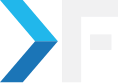knackforge
June 5, 2014
How to Create a Safari Extension Certificate
Safari Extension Developer
Safari Extensions must be signed before they can be installed and used. So before you start writing any code, head over to Safari Developer Center and register as a Safari Developer. It’s free to join and binds to your Apple ID from your MobileMe or iTunes account. If in case Safari finds a missing certificate, a message as shown below will be displayed.

Let me explain the various steps involved in creating a certificate.,
1. Go to the Safari Developer Center
2. Select whether you want to create a new account or use your existing Apple ID
3. Once you are logged in, join the safari development program from the Developer Program Resources
4. On the Developer Program Resources page, click 'Developer Certificate Utility
5. On the Safari Extensions page, click 'Create Certificates'
6. On the Safari Extensions Certificate page, click 'Add Certificate'
7. On Generating a Certificate Signing Request page, Windows users can perform the following steps,
a. Create a new text file on your desktop called certreq.txt
b. Click file, copy the text in the window that opens and paste it to the file you created, and then click 'Save'
c. At the command prompt, type the below command
- certreq -new <pathToDesktop>\certreq.txt <pathToSavePemFile>\newcsr.pem
d. Now Click 'Continue'
8. On the Submit Certificate Signing Request page, click 'Choose File' and in the dialog box that opens, select
the newcsr.pem file, and then click 'Generate'
9. Once the certificate is generated, you need to click 'Continue'
10. Now click 'Download' in the dialog and specify a file name, and then click 'Save'
11. Install the certificate file on your computer and follow the steps in Safari web settings
You now have a certificate file, and start having fun creating cool extensions for Safari.
Share
Get awesome tech content in your inbox
Similar Blogs
Similar Blogs
Get awesome tech content
in your inbox
Just like how your fellow techies do.
Ready to get started?
We'd love to talk about how we can work together
AWS CLOUDCOST
Take control of your AWS cloud costs that enables you to grow!