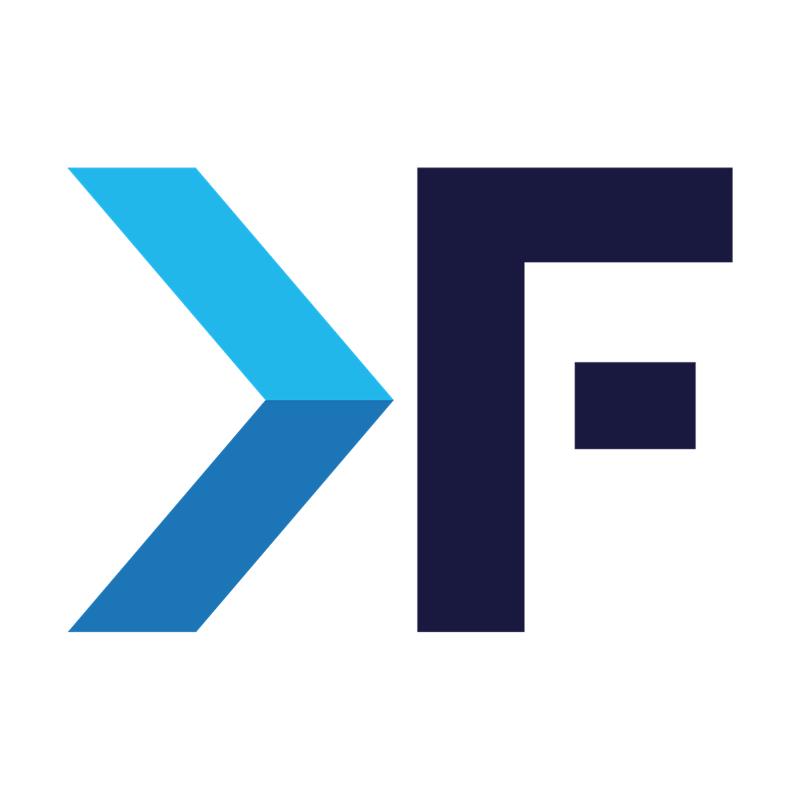stephy
March 24, 2016
How to Manually Update Drupal 8 Core?
- Drupal 8
- Drupal Planet
Update Drupal 8 Core
Let's see how to update your Drupal site between 8.x.x minor and patch versions. For example, from 8.1.2 to 8.1.3, or from 8.3.5 to 8.4.0. I hope this will help you.
If you are upgrading to Drupal version x.y.z
x -> is known as the major version number
y -> is known as the minor version number
z -> is known as the patch version number.
Make sure you have a backup of all the files, directories, and database because even a minor change can crash your site.
If you have any issue while updating drupal core, you can check the drupal support page.
Minor and Patch version updates:
Log in as admin and you can check if any core update is available in Administration -> Reports -> Available Updates (admin/reports/updates)
If you need to update drupal core, you can download the latest drupal version at https://www.drupal.org/project/drupal and extract it.
Sometimes we may want to update the site directly in the live site (though not recommended), the first thing we need to do is to put the site in maintenance mode. For that, go to Administration -> Configuration -> Development -> Maintenance mode. Enable the "Put site into maintenance mode" checkbox and save the configuration.
Remove core and vendor directory in the site directory and replace with latest files which you must have downloaded.
Copy and replace autoload.php, composer.php, and composer.lock, index.php, licence.txt, readme.txt, robots.txt, update.php and web.config with latest files.
Same time setting.php may be changed, to ensure that you update your old settings in it before deploying your site.
Run update.php by visiting http://www.example.com/update.php (replace www.example.com with your domain name). This will update the database if there are any updates.
If you are unable to access update.php do the following:
Find the line $settings['update_free_access'] = FALSE; in settings.php file and change it to $settings['update_free_access'] = TRUE;
Once the upgrade is done, $settings['update_free_access'] must be reverted to FALSE.
Go to Administration -> Reports -> Status report (admin/reports/status). Verify that everything is working as expected.
To take the site live, go to Administration -> Configuration -> Development -> Maintenance mode. Disable the "Put site into maintenance mode" checkbox and save the configuration.
If you need any clarification, please refer to the link.
Get awesome tech content in your inbox
Get awesome tech content
in your inbox
Just like how your fellow techies do.
Ready to get started?
We'd love to talk about how we can work together
AWS CLOUDCOST
Take control of your AWS cloud costs that enables you to grow!